
Advanced Effect Maker - Tutorial : Making an applet with VerticalScroller
Using the Advanced Effect Maker is very simple. In this tutorial, we will show you how to use the freeware applet VerticalScroller.
When you first start the program, you will see a list of categories. Please select the VerticalScroller Flash effect from the applet menu:
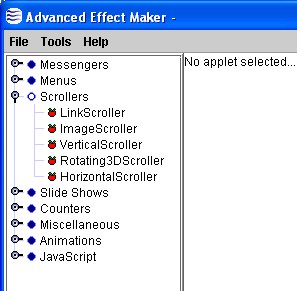
Select the effect VerticalScroller from the applet menu
A configuration dialog will appear, which from now on in this tutorial we will call the VAC Dialog. It will look like this:
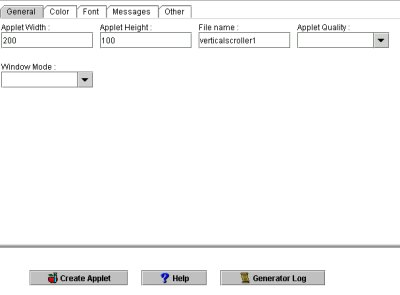
Start by setting the size of the Flash applet. You can either keep the 200x100 pixel size or change it to whatever size you want. Let the file name be as it is and click on the "Color" tab. You will see the following dialog:
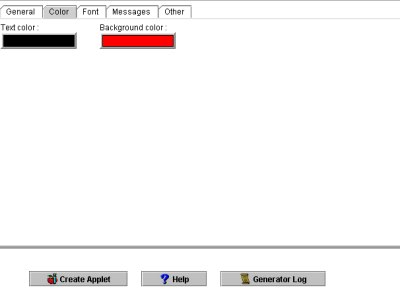
Try changing the text and color buttons to, let's say, a white background and blue text. Click here if you need to know how to change the colors in the color buttons. Now click on the "Font" tab. You will see the following picture:
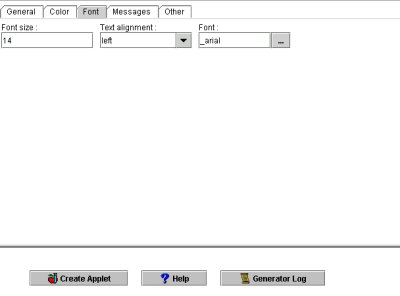
Here you can set the text alignment, but leave this setting for now. Click here if you need to know how to use the file field. Change the font to _timesroman and click on the "Messages" tab. The following dialog will appear:
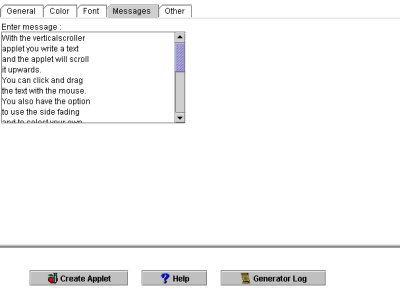
In the text area saying "Enter message", write a message. Then press on the "Other" tab. You will see this:
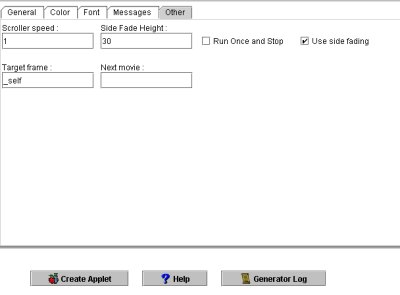
You don't need to anything here, but these are settings for changing the scroller speed, the side fading, target frame and more.
You are almost finished! Just press the "Create Applet" button. A new window will open up with your Flash applet:
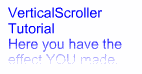
Now, to continue with adding the applet to your web page, you can read about it in the section What to do with the created file.
If you want to know more about VerticalScroller, then read the manual for it by clicking here.